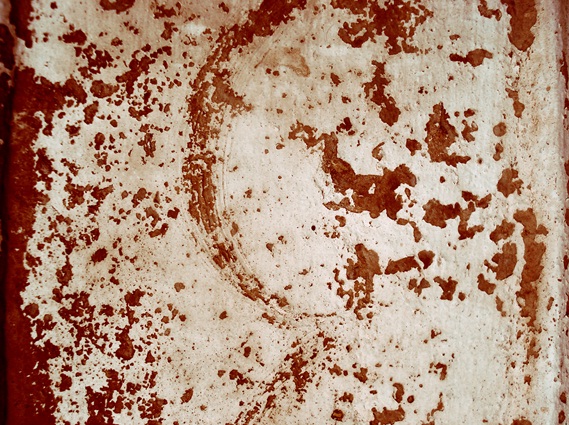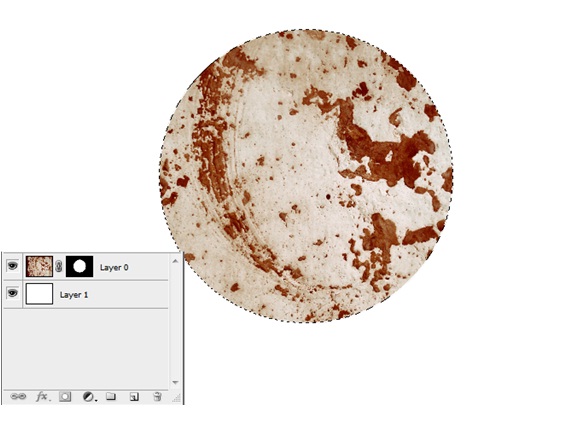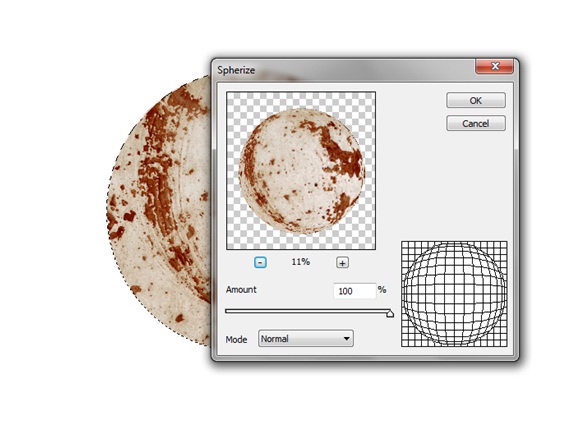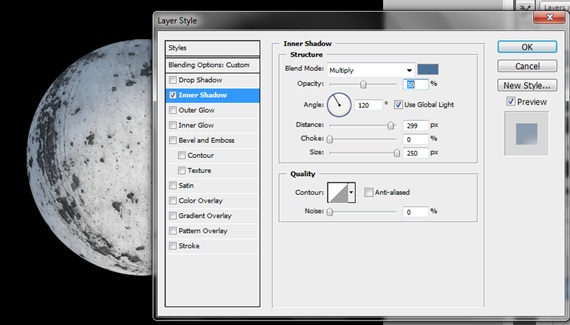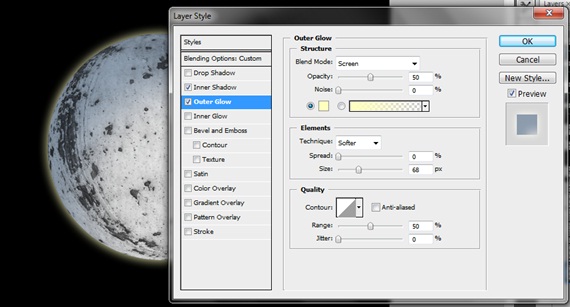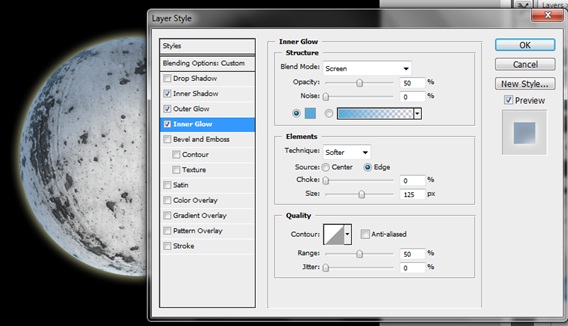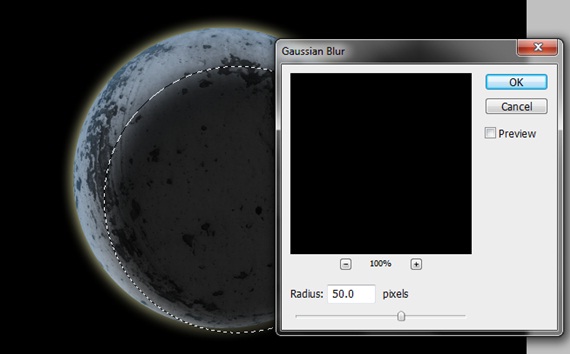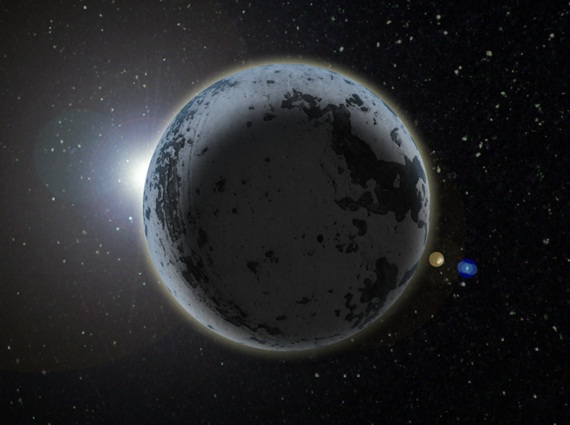How to create a Planet in Photoshop
In this tutorial, you would be learning how to use the basic Photoshop tools to create a planet. Just follow few simple steps with me and you will learn something useful.
Step 1: Texture
Firstly, you would need to download any rusty texture like shown below. Bring the texture on the canvas.
Step 2: Creating a Layer Mask
Select the Elliptical Marquee tool and make a circular selection in the middle of the canvas like shown below. After that, go to Layer, Layer Mask and choose the Reveal Selection option.
Step 3: Spherize
Hold the CTRL button and click on the layer mask to automatically load the selection. After that, go to Filter, Distort and apply the Spherize filter. Use the following details.
Step 4: Inner Shadow
Before playing with the layer styling, first of all, desaturate the textured background. For that, press CTRL U and set the Saturation to -100. After that, move to the layer style option and select the option of Drop Shadow. Use the following values.
Step 5: Outer Glow
Now choose the option of outer glow and use the following values.
Step 6: Inner Glow
Tick the check box titled Inner Glow and use the following values.
Step 7: Shadow
Create a new layer and make a circular selection using the Marquee tool as shown below. Color the selection black and go to Filter, Blur and choose the Gaussian Blur effect. Use the following details. After that, set the Fill of the layer to 70%.
Step 8: Background
Select the background layer and move to Filter option, Render and select the Lens Flare option. Play with the effect and choose one, which blends with the overall image. After that, download a star background and bring it on the canvas. Position the layer above the lens flare layer and change the blending options of that layer to Linear Dodge (Add).
Step 9: Second Planet
Duplicate all the layers creating the first planet and move them in another folder. Transform the image to make another planet. You can play around with certain effects, for example, the inner/outer glow or even the color of the planet itself.
Step 10: Final Touches
Make a new layer and color the entire layer black. Reduce the opacity of the layer and change the blending options of that layer to Screen. You can play around with a number of other effects to add to your composition.