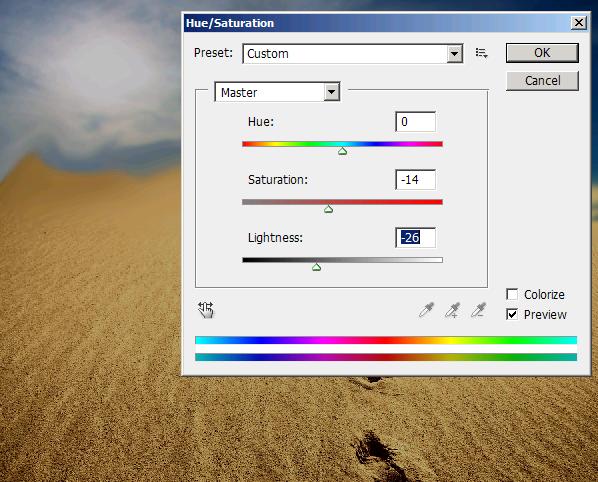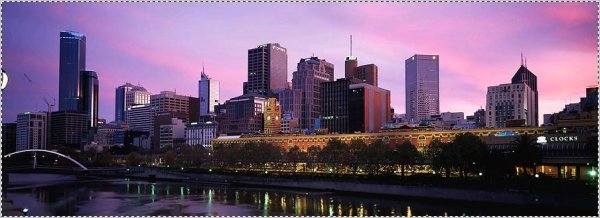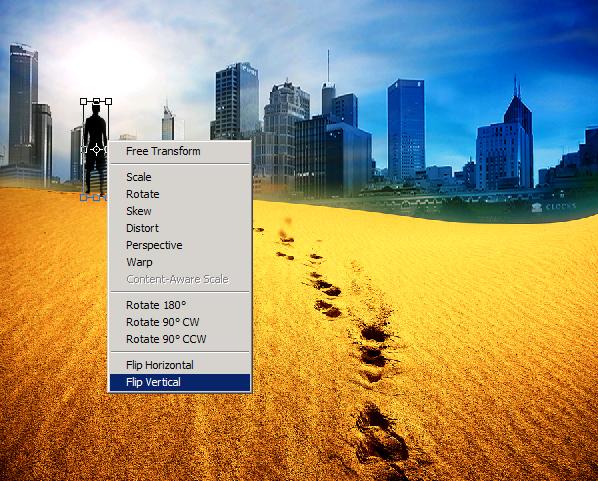How to merge multiple images to make one in Photoshop
Hey guys! To we are going to learn the photo merge or you can say Photo manipulation. We are going to merge various images (may be completely opposite to each other) and make one picture or a single scene and we will do it with the help of our very own Photoshop. Basically, I’ve taken 3 image, one is of a desert sand with foot prints (taken from bigstock), 2nd is of a panoramic view of the city Melbourne (also taken from bigstock) and 3rd is an image of the silhouette of a man standing on a beach (taken from Google, so all the rights are of owner).
Have a look at the finished image before going ahead with the tutorial.
Step1:-
Let us start by open the image of desert. Make it a layer by double clicking on it.
Step2:-
We are going to use Smudge tool a bit to blur the edges of the sand to give the effect of wind a bit.
Step3:-
Now go to Image >Adjustments > Hue/Saturation and change the color a bit dark as shown in the picture below.
Step4:-
Now open up the Melbourne image and copy the whole image.
Step5:-
Paste the image on our desert and place it according to the picture shown below. Press Ctrl+t to resize it according to the main picture.
Step6:-
Set the Blend Mode of the Melbourne layer to Luminosity and reduce the Opacity 85%.
Step7:-
Now select a soft round Eraser and erase a bit of the lower edge of the Melbourne layer.
Step8:-
Now open up the desert image again and copy it.
Step9:-
Paste the image on our main picture. Set the Blend Mode to Overlay. Leave the Opacity 100%.
Step10:-
Now open the man’s silhouette image and cut it out of its background. Paste it on our image; place it according to the picture shown below. Re-size it by pressing Ctrl+t.
Step11:-
Now we are going to make the shadow of the man. Duplicate the Man’s layer, press Ctrl+t and select Flip vertical.
Step12:-
Rotate it a bit (as shown below), stretch too and reduce the Opacity of the shadow layer to 37%.
Our merged image is complete. Hope you had enjoyed it. Do share your comments. I’ll be back with some new effect soon. Thanks for reading.