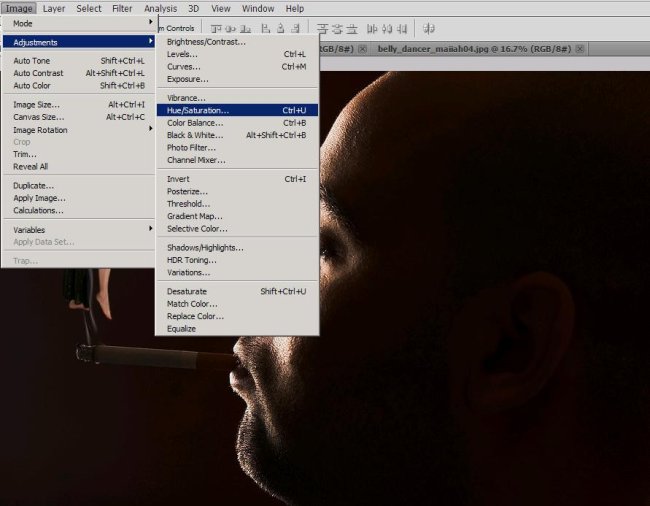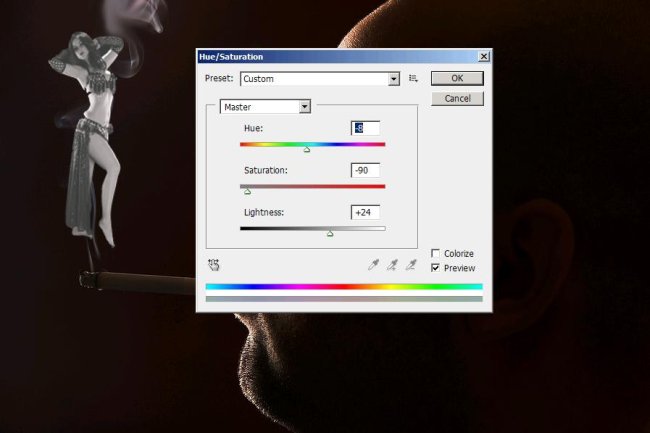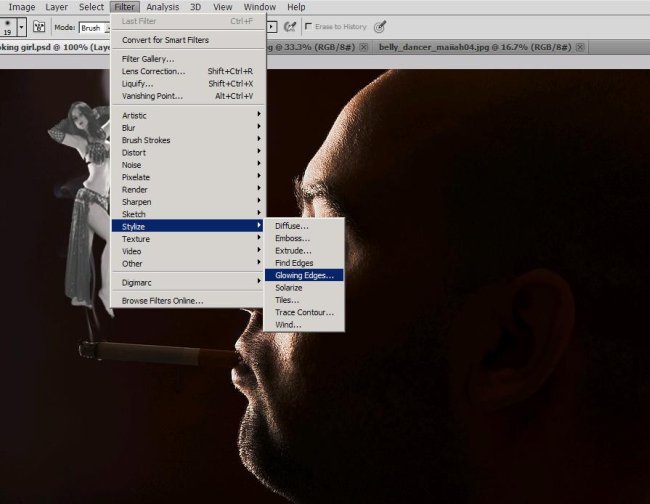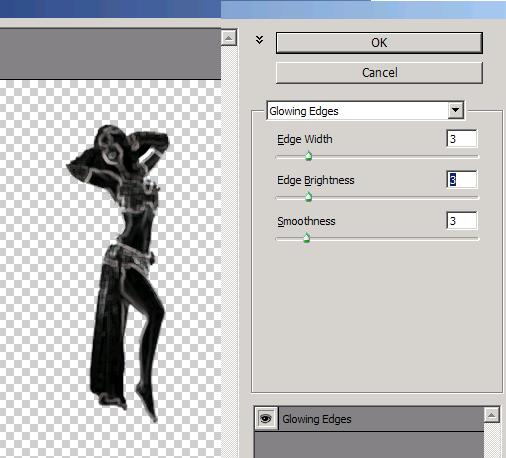How to make a girl of smoke in Photoshop
Hello people! Today I’ve brought a beautiful image of a girl made of smoke. The effect is amazing in this image and the total outcome is really beautiful. You must be eager to learn how to make this image so without further ado, let us start with the tutorial. First thing first, let’s see what are the things we’ll use for this image? A man smoking a cigarette (taken from bigstock), a picture of a belly dancer and a fractal image (both taken from Google Images so rights are reserved to their respective owners).
Have a look at the finished picture before continuing with the tutorial.
Step1:-
Let’s begin with opening the man’s picture in Photoshop. Double click on the layer to make it working.
Step2:-
Open up the belly dancer image and select only the dancer out of its background using Quick Selection Tool.
Step3:-
Copy the selection and paste it on our working layer. Adjust the size by pressing Ctrl+t.
Step4:-
Now we are going to change the color of the dancer so go to Image>Adjustments>Hue/Saturation as shown below.
Step5:-
Adjust the Hue, saturation and brightness according to the picture given below.
Step6:-
Now to enhance the edges go to Filter>Stylize>Glowing Edges as shown below.
Step7:-
Set the edges as shown in the picture given below.
Step8:-
Now you should have something similar to the image shown below.
Step9:-
Now Set the Blend Mode of the dancer layer to Linear Dodge (Add), reduce the Opacity to 62% and fill will be 71%.
Step10:-
Now Select the Smudge Tool and smudge the edges of the dancer to make them look like smoke (not too much, just a touch here and there).
Step11:-
Open the fractal image copy it and paste upon the dancer.
Step12:-
Set the Blend Mode to screen and reduce the Opacity to 75% and make the fill 58%.
There you have it; your smoke girl is complete. Hope you will try it. Share your side of story with me. I’ll be back with some more great effects in Photoshop. Thanks for reading.