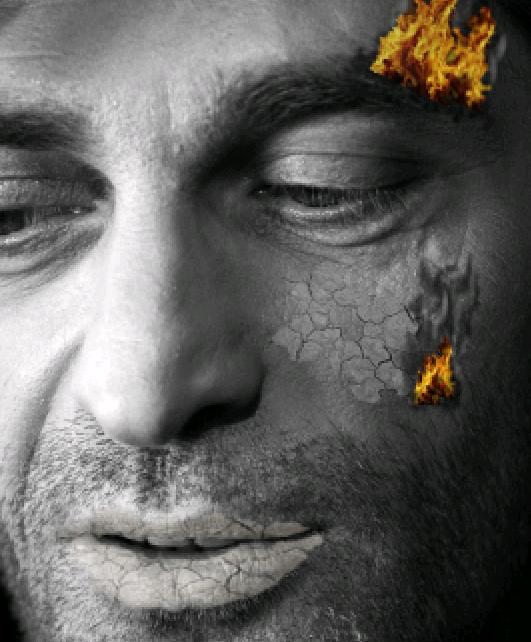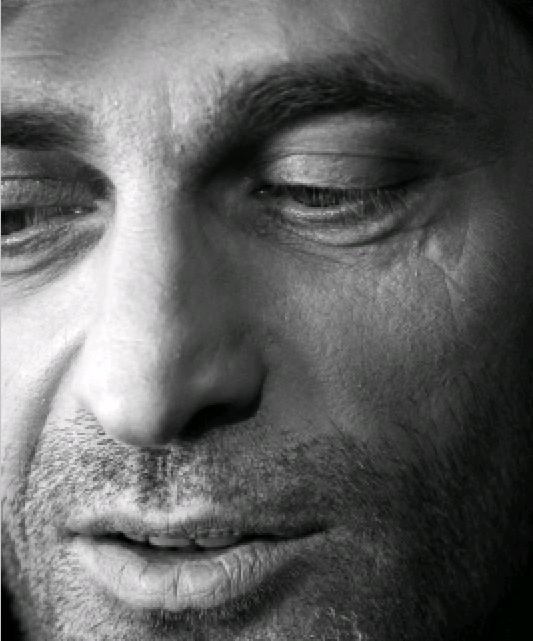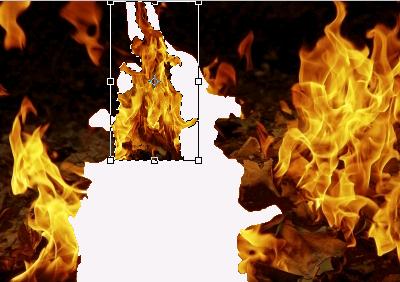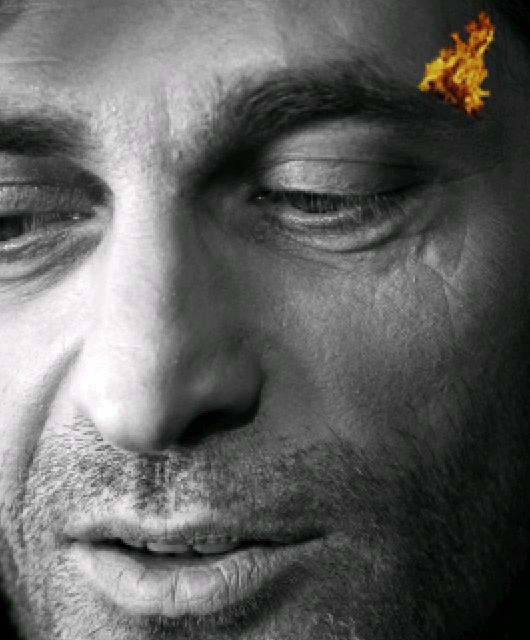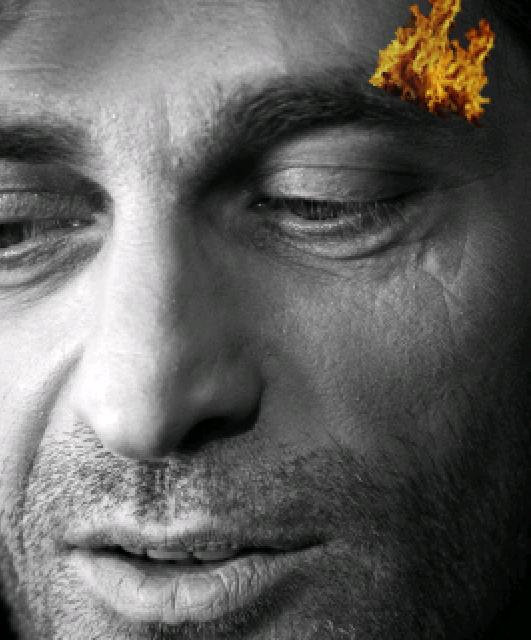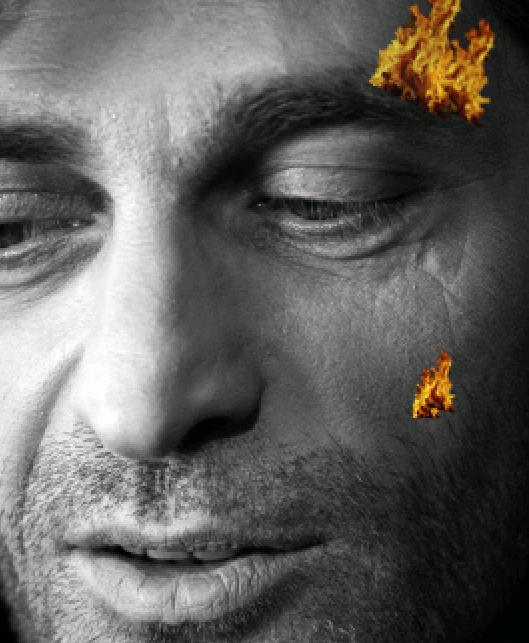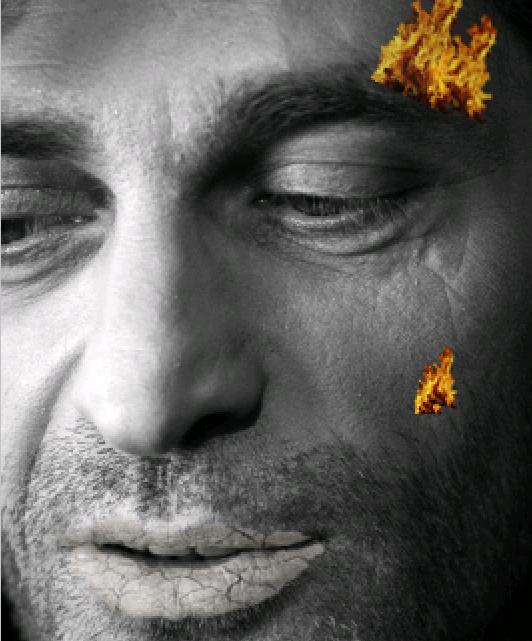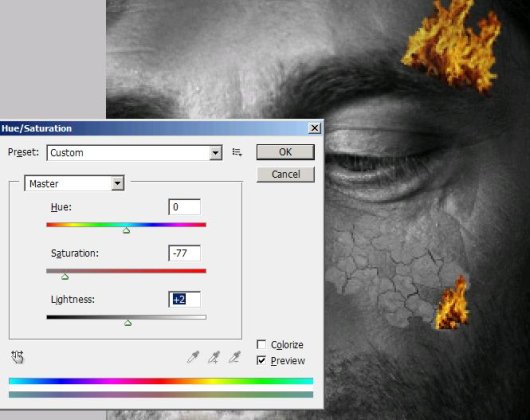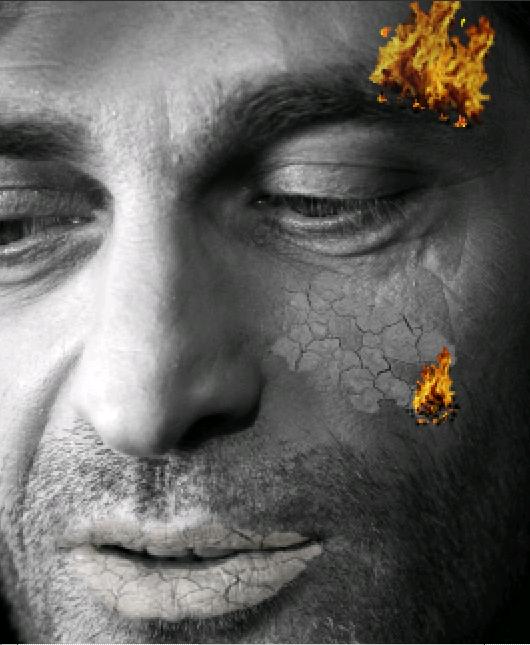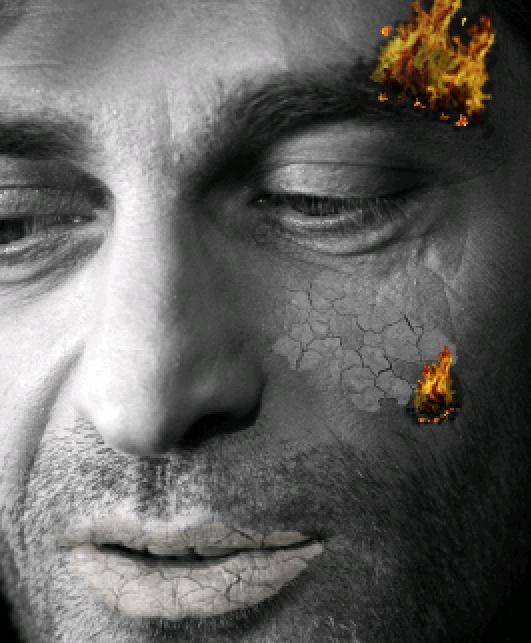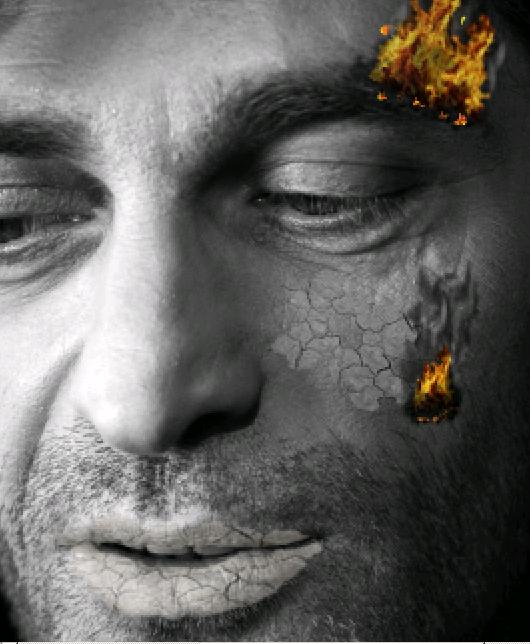How to light a fire on a man’s face in Photoshop
Hello people! I’m here again and with another great effect. Today we are going to light a man’s face on fire (Don’t worry it’s just an image not a real face ![]() ) with a dry effect included. To make this effect you need to have a man’s face {obviously an image, or you can select anyone’s face (picture again not a real person please) who you don’t like} and a fire image and dry earth image with our Photoshop. So let the burning start. However, do have a look at the whole complete image before starting.
) with a dry effect included. To make this effect you need to have a man’s face {obviously an image, or you can select anyone’s face (picture again not a real person please) who you don’t like} and a fire image and dry earth image with our Photoshop. So let the burning start. However, do have a look at the whole complete image before starting.
Step1:-
Create a new document, size 266×400. Open the image of the face and paste it on the new document. I’ve taken a black & white picture but you can take a color picture and make it black and white (go to Image> adjustments> Black &white).
Step2:-
Open the fire image select a flame with the help of Quick Selection Tool and make it a bit small (press Crtl+T).
Step3:-
Paste the flame on the face. Name this layer “flame1 on eyebrow” and place the flame on the man’s brow as it is shown in the picture below.
Step4:-
Repeat the process and paste another flame on the brow with the first.
Step5:-
In this step we are going to place flames on the cheek. Basically it is the same process as mentioned in step 3 and 4.
Step6:-
Now we’ll add dry patches on the man’s face. Let’s start with the lips. Open up the dry earth image cut out a patch with the help of Quick Selection Tool.
Step7:-
Paste the patch on face. Place the patch on the lips with the help of Move Tool; remove the excess with the Eraser Tool and reduce the opacity to 39%. It should look like the picture below.
Step8:-
In this step we are going to paste another patch of dry earth (for this repeat the process mentioned in step6) and place it on the cheek. To make it more like skin reduce the opacity to 62% and go to Images, go to adjustment and to Hue/saturation (keep the setting as shown in the picture).
Step9:-
It’s time to add some sparks to our flames. Just use hard round brush of size 2px and color#c7bd08 and make some random spots around the flames and then use the color#f26522 on the yellow spots to give it a fiery spark color.
Step10:-
Now we are going to add some burn marks around the flames and sparks. Use a soft round brush with 3px and color#111111.
Step11:-
In this step we are going to add smoke to our fire. Again use same soft round brush 5px with color black and then white and reduce the opacity to 70%.
Here we are with the complete image. I hope you’ve really enjoyed this tutorial. I’ll be waiting for your side of story. Do share your thoughts. I’ll be back again with something new again. Till then chao.