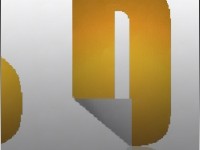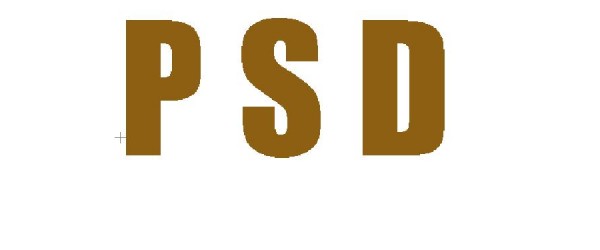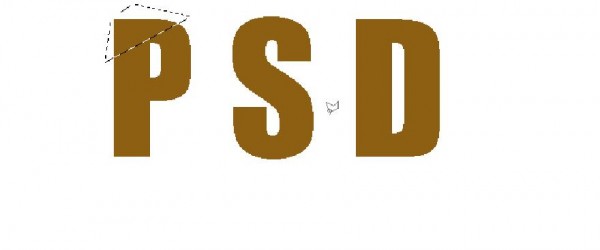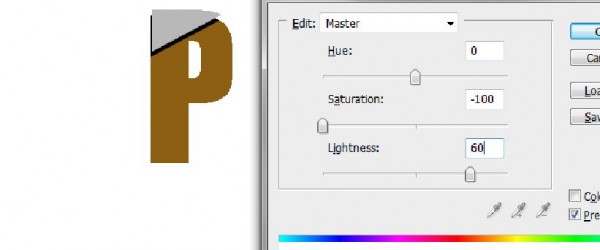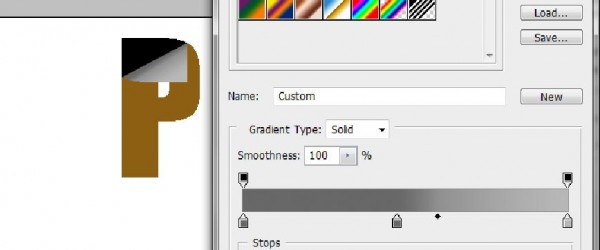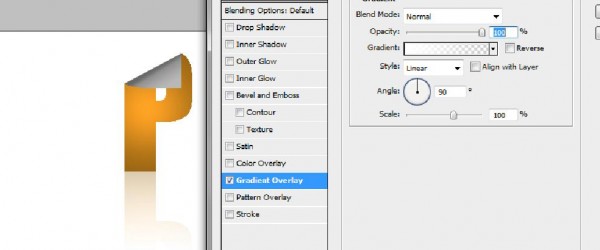Paper Effect Typography
In this tutorial we’ll learn the basics of how to create a paper effect on a text by simply using the lasso tool and applying gradient.
Step 1: Text
First of all type your text in the center of the canvas. For this tutorial we would be using the Impact font.
Step 2: Fold Selection
Duplicate the text layer and rasterize the image. Now pick the lasso tool and make a selection around the first letter like shown below.
Step 3: Cropped Out
After making the selection press CTRL C and hit Delete. After that press CTRL V. It will copy the selection on a new layer.
Step 4: Desaturate
Desaturate the layer by pressing CTRL U and using the following details.
Step 5: Transform and Gradient
Press CTRL T and rotate the cropped out text as shown below. Go to the Layer Style and tick on the gradient option. Use the following details to add depth to your fold.
Step 6: Overlay and Reflection
Create a new layer above the text. Press CTRL and right click on the text layer to load the selection. Once the selection is loaded, go to the new layer and select the brush tool. Keep the hardness to 0% and choose white color. Apply the brush once on the text. Change the blending options of that layer to Overlay. After that duplicate all the layers and merge the duplicated layers into a single layer. Once that is done transform the layer to create a shadow effect. Go to the Layer Style and tick the gradient option. Use the following options to make a reflection of your text.
Step 7: Repeat
Apply all of the steps on the remaining letters.